We want you online as soon as possible. Check out the easy steps below to get your teachers' accounts up and running.
1. Log in to your account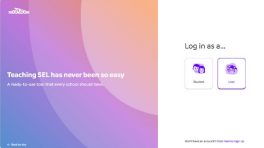
2. On the left-hand toolbar, under ADMIN, click Manage users.
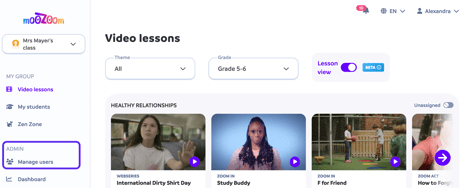
3. (If you’re the admin for multiple schools) select the school you’d like to manage.
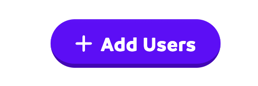
5. You will have two options
- Option 1: Import a spreadsheet - This option is ideal if you are adding a large group of users.
- Option 2: Input their info - This option is ideal if you have a small group of users to add. This is also useful if you need to add a user mid-year.
Option 1: Import a spreadsheet
1. Click “Download template” (The default template will open and download in an excel file .xlsx)
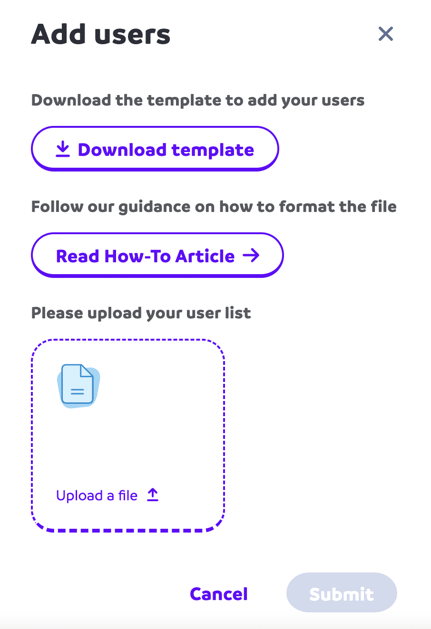
- Open the download in your preferred application (Excel, Sheets or Numbers)
2. Add your users
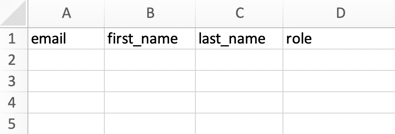
- Note: Please do not edit the header.
- Type in your users' email address, first & last name
- Designate their role as either admin or teacher in the designated drop-down section.
- Admin: For school administrators, principals and other staff that you’d like to be able to add and remove users and access data for teachers and students across the school.
- Teacher: For teachers, counselors, and other staff that do not need admin privileges.
4. Click Upload a file on moozoom and select the file you’d like to upload.
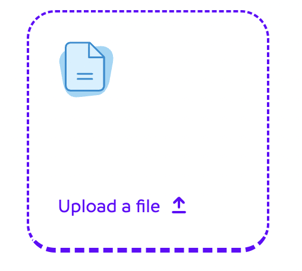
Option 2: Input their info manually
1. Type in your users’ email address, first name & last name (optional)
2. Designate their role as either admin or teacher.
- Admin: For school administrators, principals and other staff that you’d like to be able to add and remove users and access data for teachers and students across the school.
- Teacher: For teachers, counselors, and other staff that do not need admin privileges.
You can always go back and change the role after.
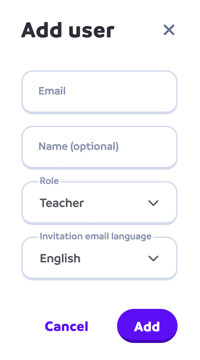
Additional Information
As an administrator, all users you added should receive an invitation email with a link. Those staff should follow the link via email to create their accounts if they don’t already have one or log in if they already have a moozoom account.
Note: Either way, teachers and administrators will automatically be associated with their schools once they log in. In addition, all new users will remain as pending accounts until they sign up to activate their accounts.